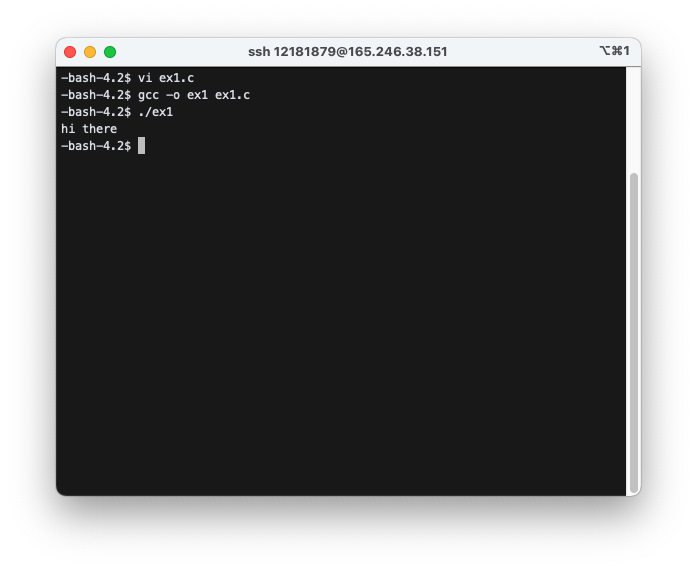Computer-Science
Using vi
VI
vi x.c : edit file “x.c”
1) mode
vi는 3가지의 모드가 있다.- command mode
- 커서 이동 (cursor moving), 삭제 (deleting), 복사 (copying)
- input mode
- 삽입 (insertion)
- status-line mode
- other tasks
- command mode
2) In the beginning we are at command mode.
처음 vi를 실행하면 command mode로 진행된다.
command mode:
- 커서 이동 (cursor moving) :
j(down),k(up),h(left),l(right) - 삭제 (deletion) :
x(delete one character),dd(delete a line) - copy and paste:
3yy: 현재 줄부터 시작해서 “3”줄을 복사한다. (Copy 3 lines starting from the current line.)p: paste them after the current line recoveru: recover what you have just deleted
command mode -> insertion mode : i, a, o
i: 현재 커서 앞에 (before) 삽입a: 현재 커서 뒤에 (after) 삽입o: 새로운 줄 (new line) 삽입
command mode -> status-line mode: / or :
insertion mode
now you can type
insertion mode -> command mode: ESC key
status-line mode:
:q!: 저장하지 않고 나가기 (quit without saving):w: 쓰기 (write):wq: 저장하고 나가기 (save and exit)/pat: “pat”이라는 패턴 찾기 (search the pattern in “pat”):set number: 줄번호 나타내기 (display line numbers):40: “40”번 줄로 이동하기 (go to line “40”)
Exersise
1) Make a file with vi.
vi f1
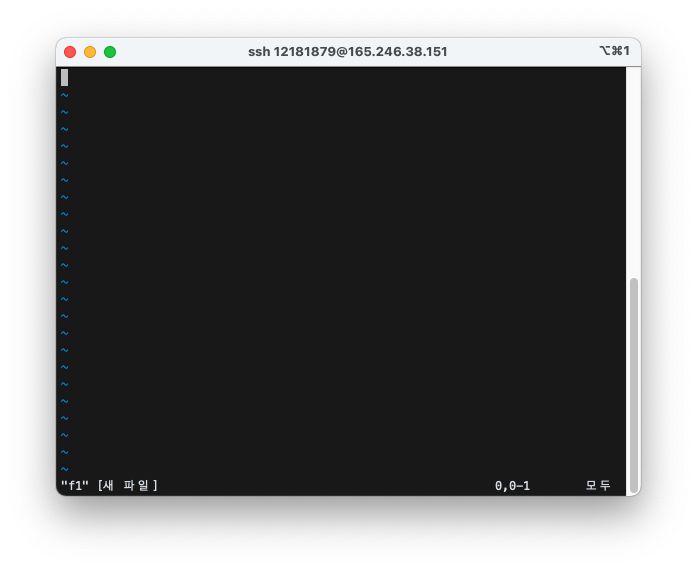
(when you open a file with vi, sometimes you see Open, Edit, … etc. at the bottom of the screen, in that case just type “e” in order to start editing)
2) Start insertion with i key and type following.
Hello, this is my first session in the vi editor.
This is the second line of text.
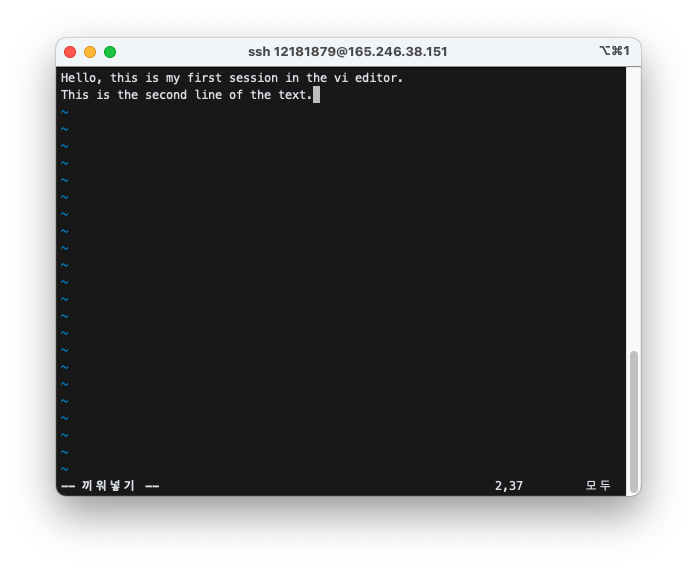
3) Return to command mode with esc key which is located at the top left position of your keyboard. Save and exit with :wq
esc
:wq
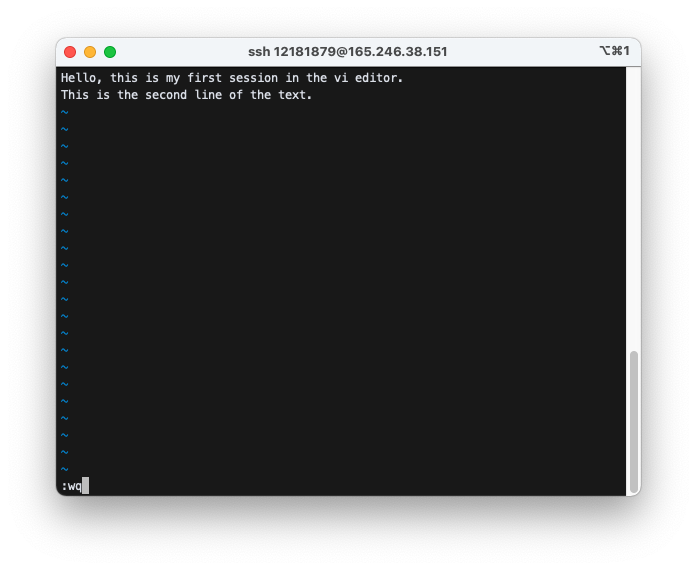
4) Reopen the file
vi f1
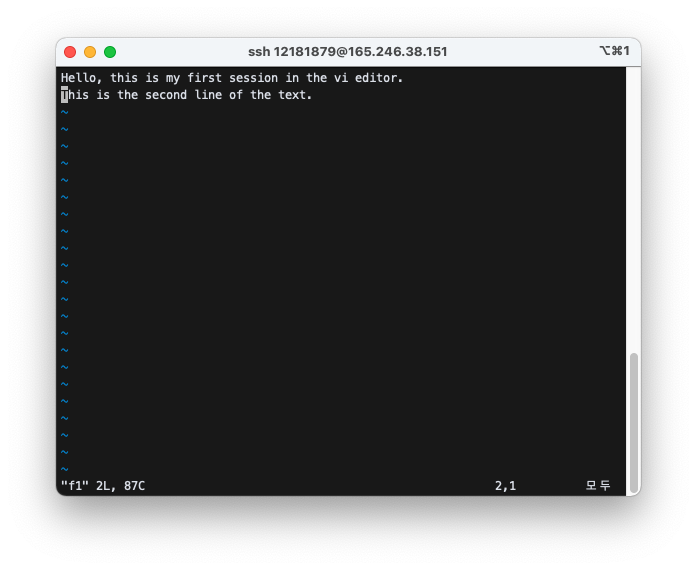
5) Use j, k, h, l to move the cursor around. Move the cursor to the word “first”. Use x key to delete the word “first”. The result should be as follows.
Hello, this is my session in the vi editor.
This is the second line of text.
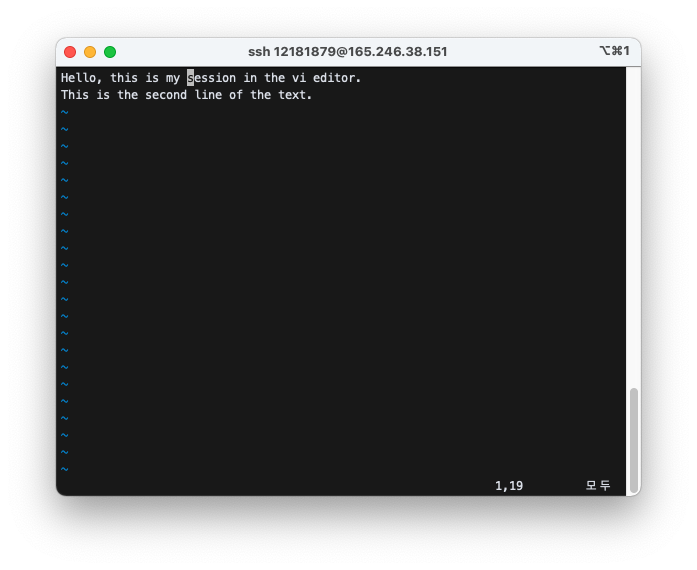
6) Insert “third” as follows.
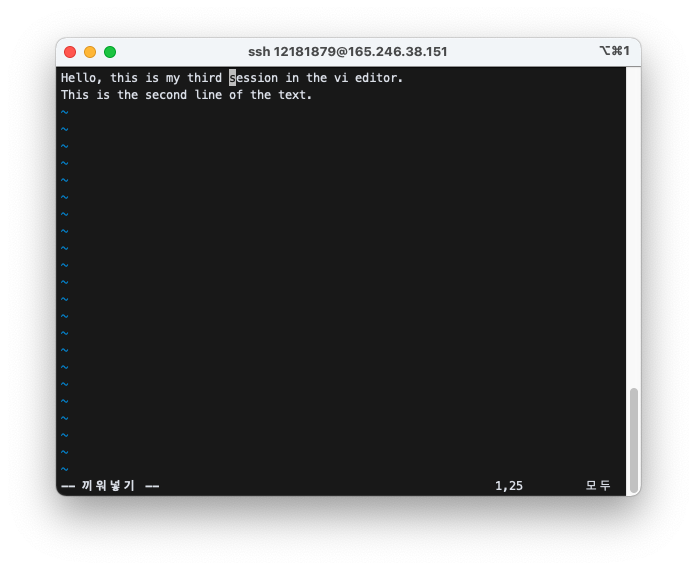
7) Add a new line as follows. Use o key.
Hello, this is my third session in the vi editor.
Insert a new line here.
This is the second line of text.

8) Change the beginning as follows. Use x and i key.
Hi there, this is my third session in the vi editor.
Insert a new line here.
This is the second line of text.

9) Add more at the end. Use a key.
Hi there, this is my third session in the vi editor. Adding more at the end.
Insert a new line here.
This is the second line of text.
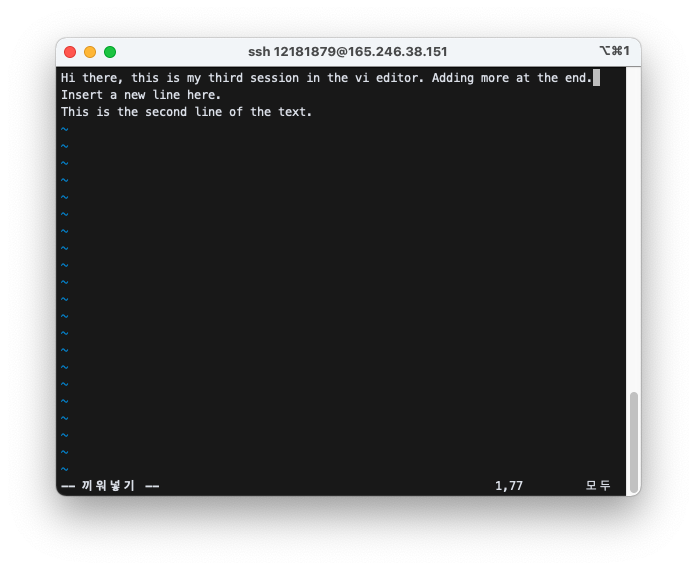
10) Delete the last line. Use dd.
Hi there, this is my third session in the vi editor. Adding more at the end.
Insert a new line here.
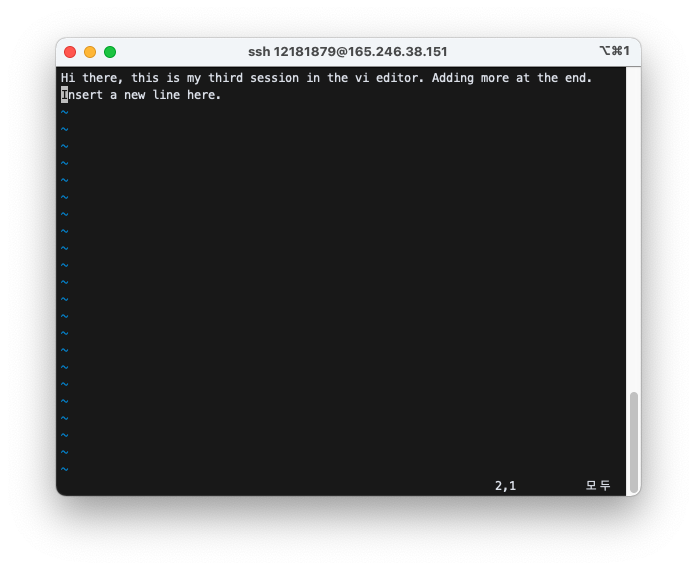
11) Add few more lines. Use o.
Hi there, this is my third session in the vi editor. Adding more at the end.
Insert a new line here.
One more line.
Another line.
And yet another line.
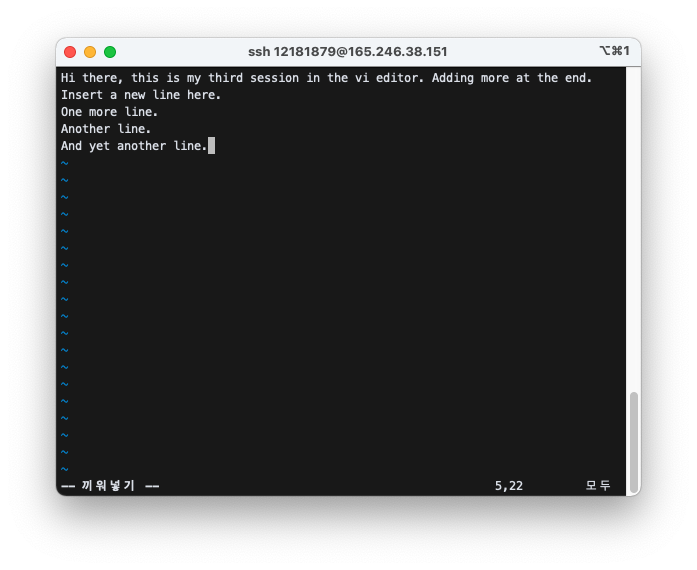
12) Change the last line.
Hi there, this is my third session in the vi editor. Adding more at the end.
Insert a new line here.
One more line.
Another line.
And yet another but last line. And this is the end.
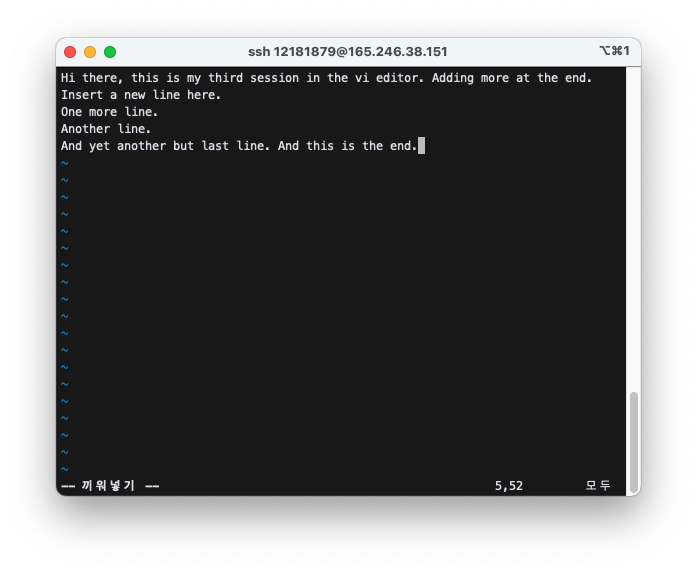
13) Copy and paste as follows. Use 2yy to copy two lines at the current cursor; move the cursor to another location and use p to paste them at that location.
Hi there, this is my third session in the vi editor. Adding more at the end.
One more line.
Another line.
Insert a new line here.
One more line.
Another line.
And yet another but last line. And this is the end.
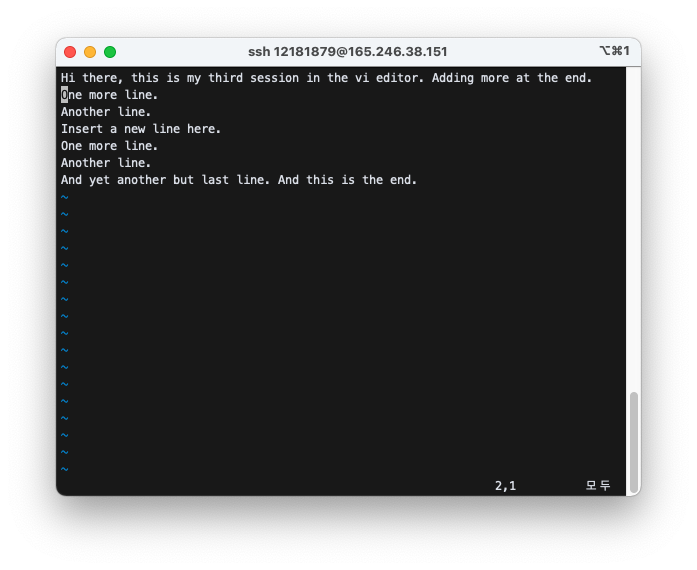
14) Go to line 6 with :6 and make change as follows.
Hi there, this is my third session in the vi editor. Adding more at the end.
One more line.
Another line.
Insert a new line here.
One more line.
The 6th line.
And yet another but last line. And this is the end.
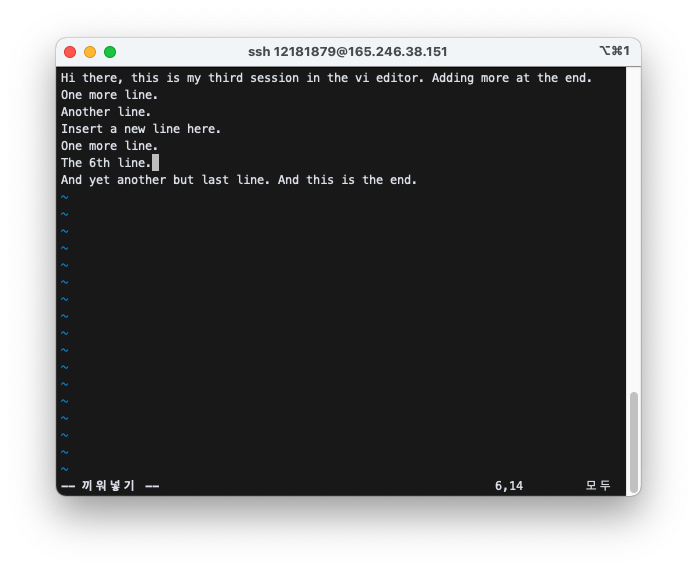
15) Write a simple c program and compile and run.
Write a program:
$ vi ex1.c
#include <stdio.h>
void main(){
printf("hi there\n");
}
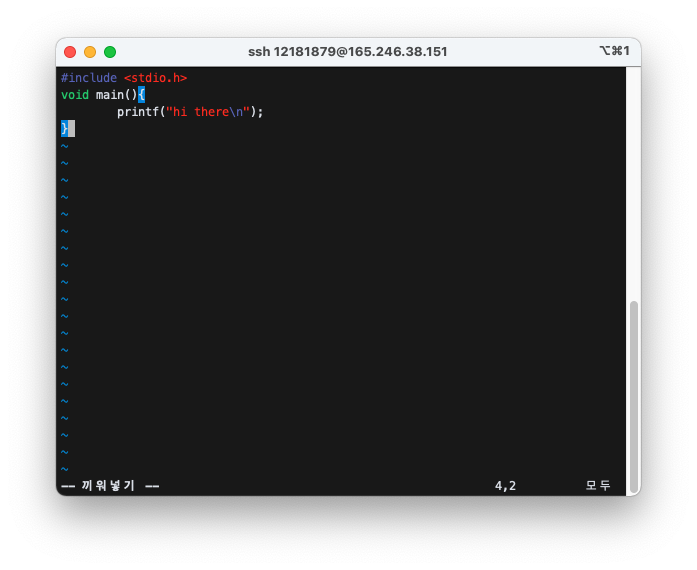
Compile:
$ gcc –o ex1 ex1.c
Run:
$ ./ex1
hi there